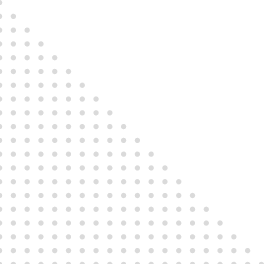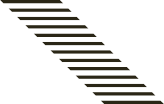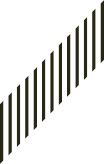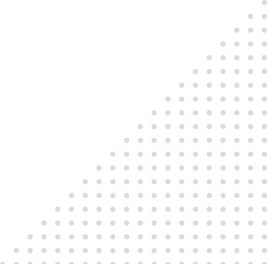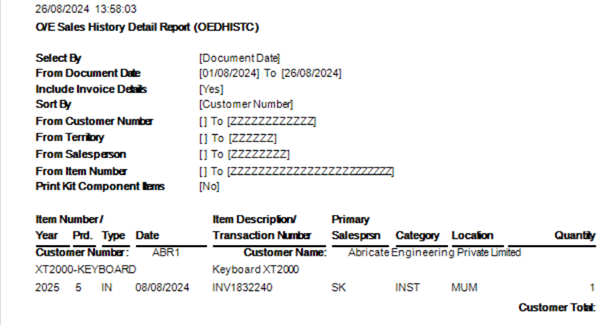
If you encounter a concern regarding Font type after upgrading an existing Sage 300 system or a completely new installation, then today’s blog is for you.
Steps to change the font in Sage 300 standard reports
In Sage 300, you might see reports with Font type which is not regular. However, we can change the font on the standard report to Arial Unicode which is better for viewing purposes.
Changing the font in Sage 300 standard reports can enhance readability and presentation. Here’s a step-by-step guide on how to do it.
Below are the steps for your reference :
- Navigate to your local disk C.
- Open the ‘Windows’ folder.
- Locate the ‘Fonts’ folder inside it.
- Copy and paste the Arial Unicode font file into this ‘Fonts’ folder. If you do not have Arial Unicode font then you can also download and paste Arial font from the internet.
Below is the image for your reference –
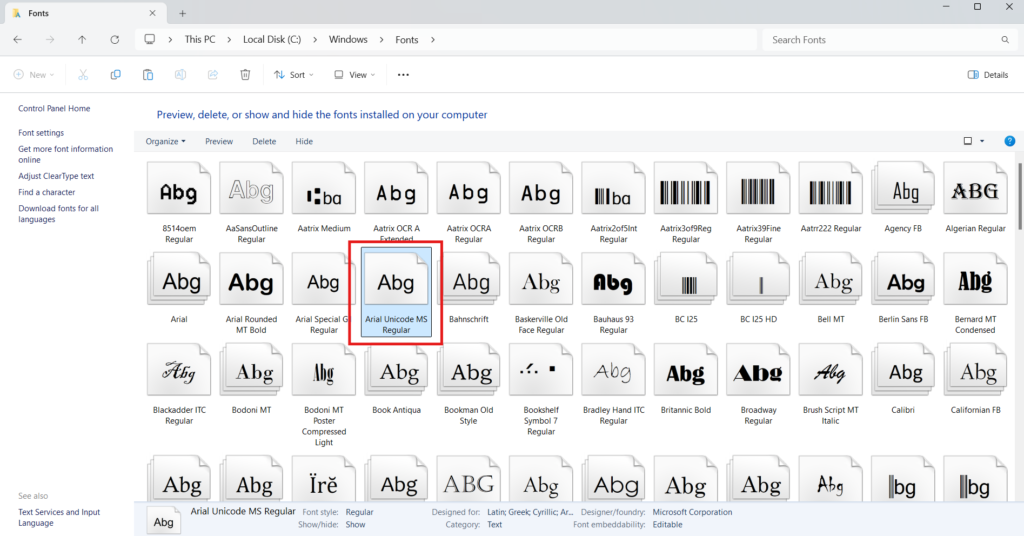
Once Arial Unicode is installed on your system, Sage 300 will automatically use it in standard reports where applicable. This font is chosen by default for its readability and compatibility with Sage 300 reports.
Before installing Arial Unicode, reports may appear in other fonts, which might not be as clear or visually appealing.
Below is the image for your reference –
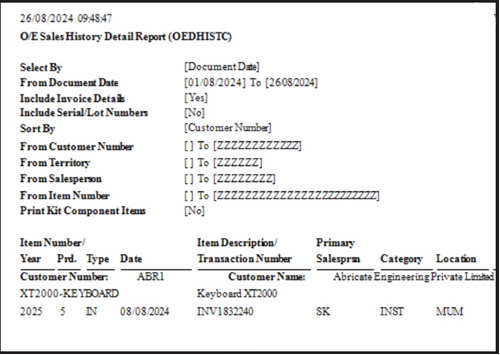
After installing Arial Unicode, reports will be displayed using Arial Unicode, which improves readability and a consistent look across different reports.
Below is the image for your reference –
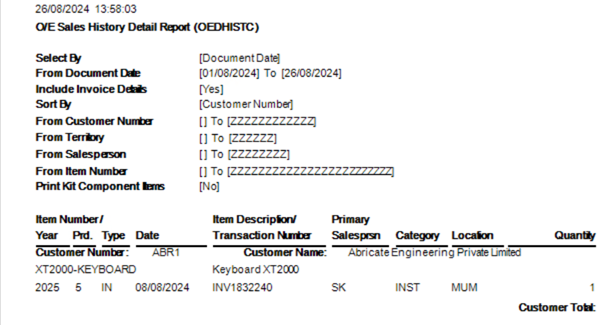
By following these steps, you can ensure that Sage 300 standard reports are displayed using the Arial Unicode font, providing a clearer look and significantly improved overall presentation and readability, making information easier to check and understand.